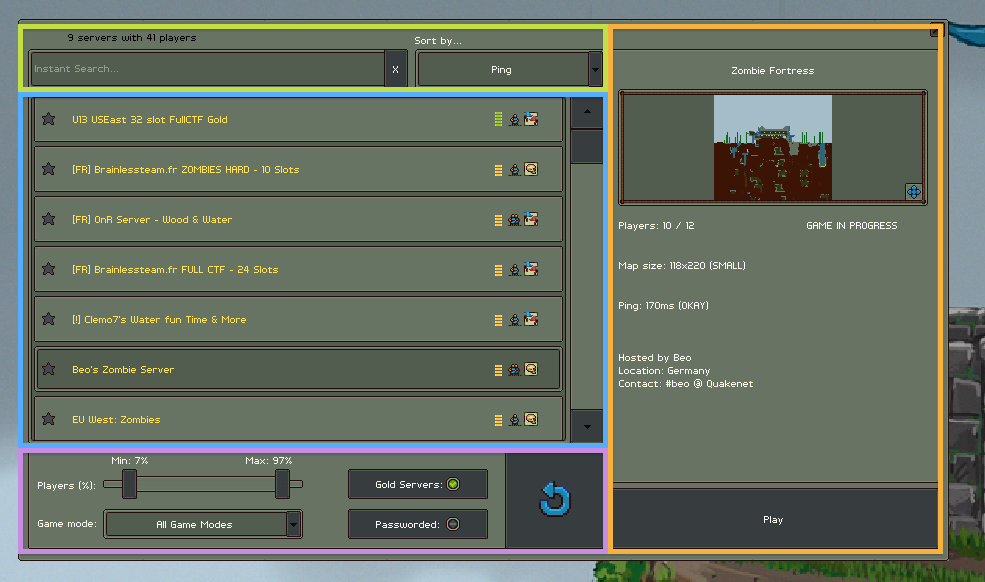Difference between revisions of "Server Browser"
(→Overview) |
|||
| (2 intermediate revisions by 2 users not shown) | |||
| Line 1: | Line 1: | ||
This page serves as official documentation for the server browser and is intended to detail the usage and behavior of the server browser elements. | This page serves as official documentation for the server browser and is intended to detail the usage and behavior of the server browser elements. | ||
| − | =Overview= | + | ==Overview== |
The basic usage as defined in the browser's internal help text is: | The basic usage as defined in the browser's internal help text is: | ||
<blockquote> | <blockquote> | ||
| Line 13: | Line 13: | ||
e.g. set it to 1% min and 99% max to find servers that are not empty and not full, or set it to 50% to 99% to find servers that are 'at least half full'. | e.g. set it to 1% min and 99% max to find servers that are not empty and not full, or set it to 50% to 99% to find servers that are 'at least half full'. | ||
| − | + | Modded/Passworded servers: <br>These buttons have three states - No/Yes/Doesn't Matter.<br><br> | |
| − | Map Preview:<br> This shows the current state of the map on the server. Note that it can be dragged.<br>< | + | Map Preview:<br> This shows the current state of the map on the server. Note that it can be dragged.<br> |
| + | </blockquote> | ||
| − | =Detailed Explanation= | + | ==Detailed Explanation== |
The general layout can be broken down into for four areas:<br> | The general layout can be broken down into for four areas:<br> | ||
| − | * '''Server List''': | + | * <span style="color:#57ADFD">'''Server List''':</span> The list of server items. |
| − | * '''Local Elements''': | + | * <span style="color:#C78CE3">'''Local Elements''':</span> Tools which execute on the client. |
| − | * '''Real-Time API Elements''': | + | * <span style="color:#C2DF48">'''Real-Time API Elements''':</span> Tools which execute on the API. |
| − | * '''Server Preview''': | + | * <span style="color:#F6B23E">'''Server Preview''':</span> Details of the selected server. This is also where the basic help text above is displayed when the browser first opens. |
[[File:BrowserComponents.png]] | [[File:BrowserComponents.png]] | ||
| − | ==Server List== | + | ===Server List=== |
| + | TBD. | ||
| + | |||
| + | [[Category:Client]] | ||
Latest revision as of 13:32, 15 August 2013
This page serves as official documentation for the server browser and is intended to detail the usage and behavior of the server browser elements.
Overview
The basic usage as defined in the browser's internal help text is:
How to use the server browser
Instant Search:
If you enter text here it will filter the server list down to those containing this text in one of the following fields: name, description, game mode, IP address. It will also search the names of players on servers shown. Only entire names are matched.
e.g. entering 'Shadlington' will find any servers with 'Shadlington' in the name/description or any that Shadlington is playing on.
Players (%) slider:
Use this to set the min and max percent full you want servers to be.
e.g. set it to 1% min and 99% max to find servers that are not empty and not full, or set it to 50% to 99% to find servers that are 'at least half full'.Modded/Passworded servers:
These buttons have three states - No/Yes/Doesn't Matter.
Map Preview:
This shows the current state of the map on the server. Note that it can be dragged.
Detailed Explanation
The general layout can be broken down into for four areas:
- Server List: The list of server items.
- Local Elements: Tools which execute on the client.
- Real-Time API Elements: Tools which execute on the API.
- Server Preview: Details of the selected server. This is also where the basic help text above is displayed when the browser first opens.
Server List
TBD.